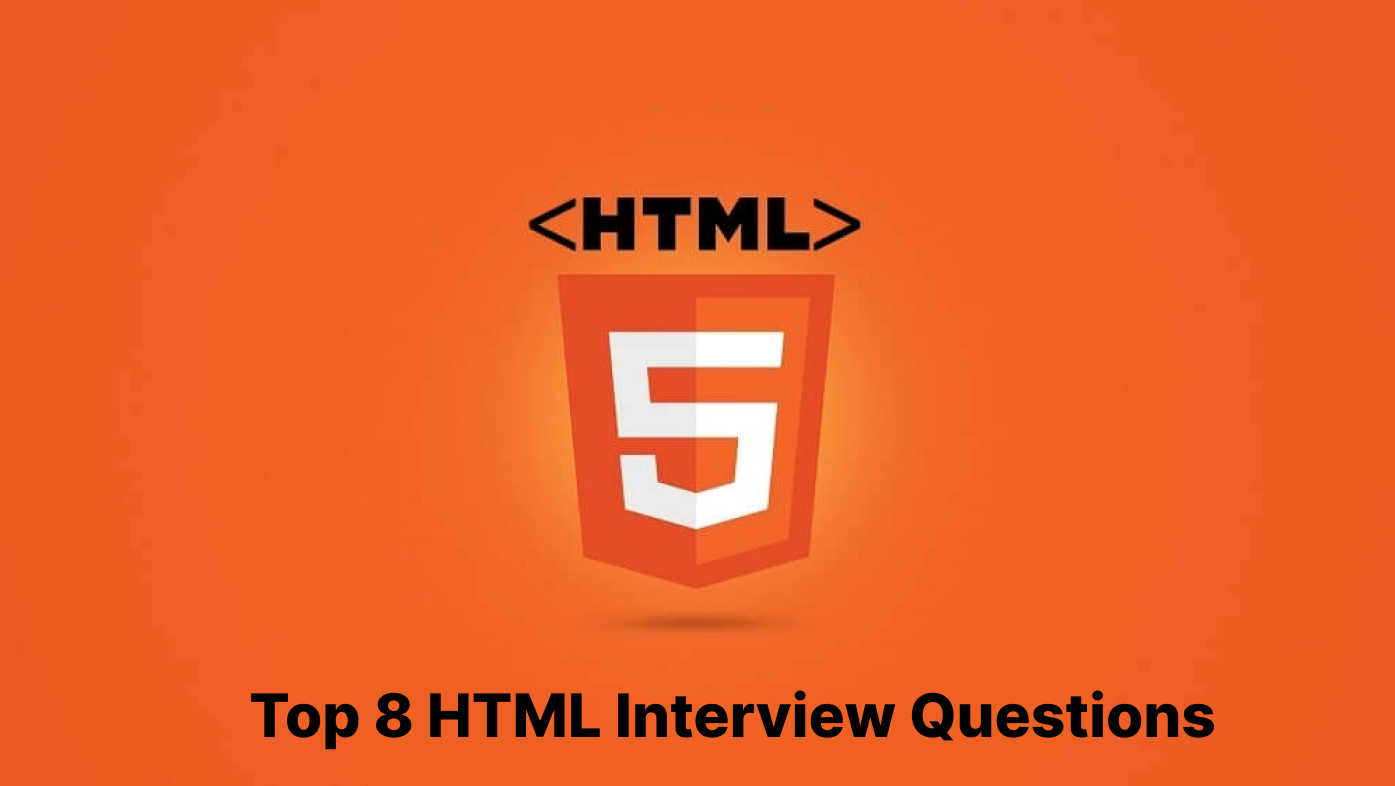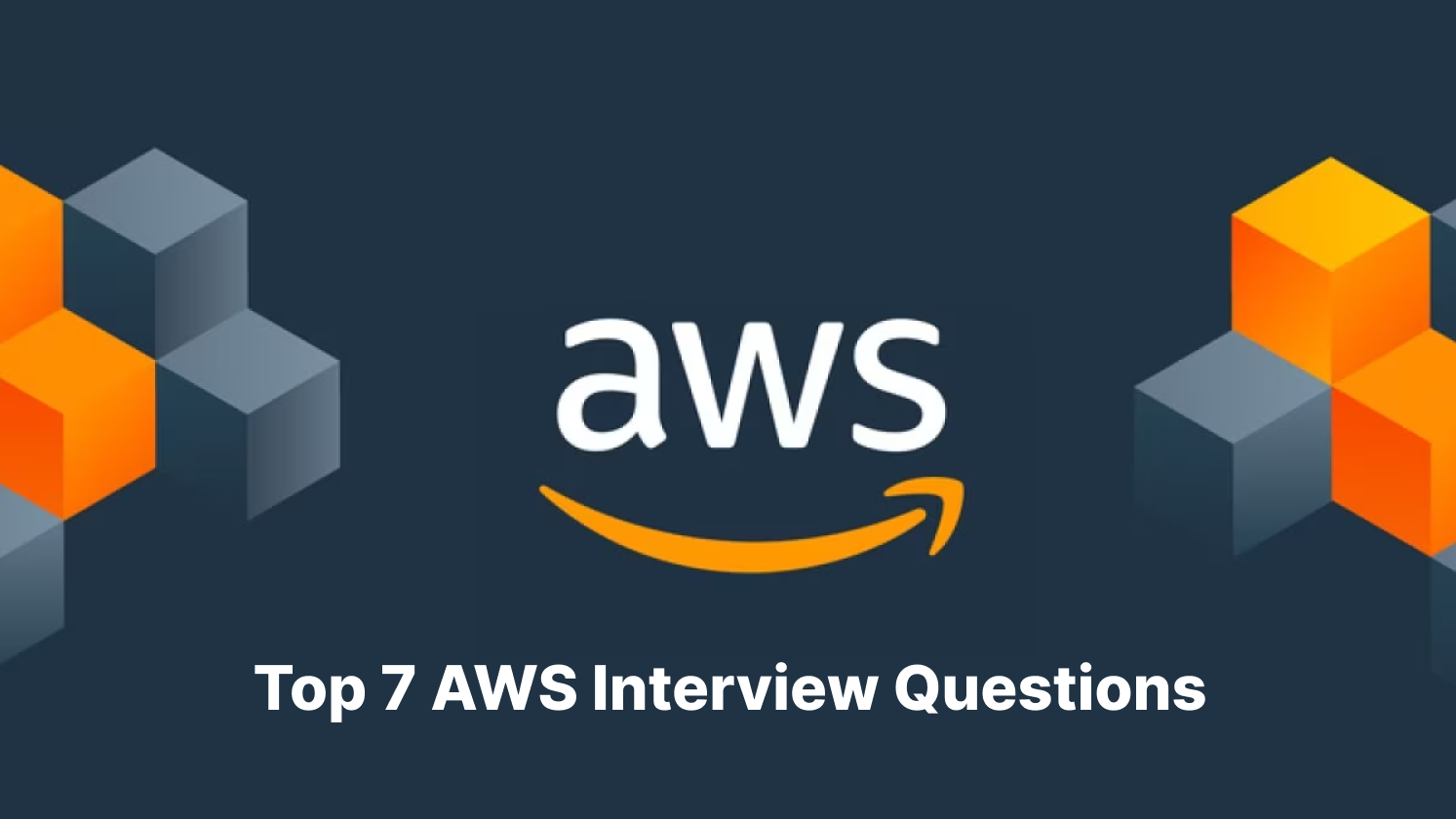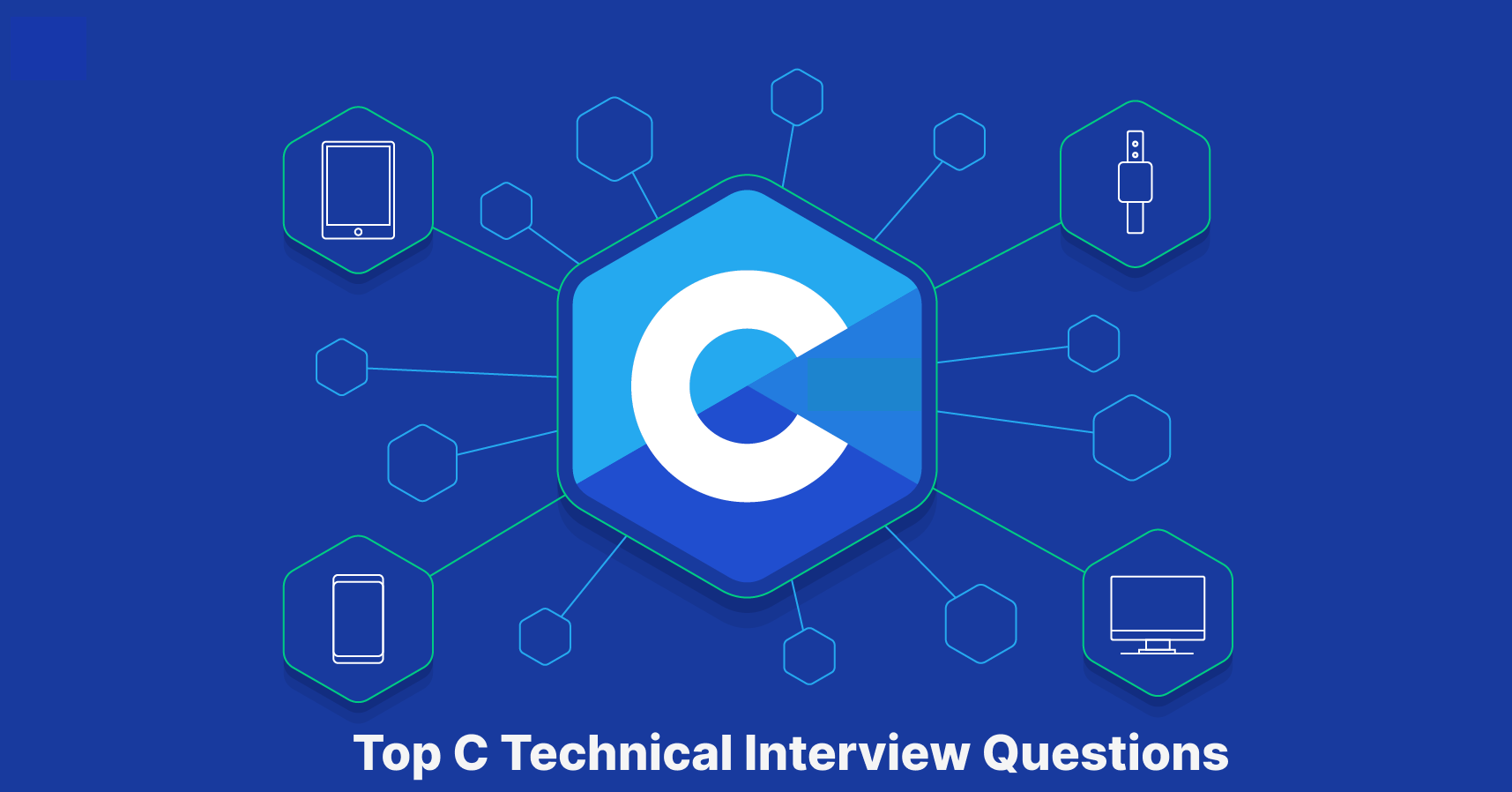Introduction
HTML (HyperText Markup Language) is the foundation of web development, a crucial skill for any software engineer stepping into the web development field. It forms the backbone of every web page, shaping how content is presented and interacted across the internet.
According to W3Techs, HTML5 is used by 96.9% of all websites in the world that use a markup language, making it an important language in the web development landscape. Its simplicity and versatility make it an excellent skill for aspiring web developers.
The role of HTML in modern web development has evolved significantly. Originally designed to structure text and hyperlink documents, HTML now serves as the backbone for laying out and structuring all types of web content, including images, videos, forms, and other interactive elements.
The goal of this article is to provide hiring managers with a set of essential HTML interview questions. These HTML interview questions are selected to cover various HTML topics, from basic to advanced, ensuring a comprehensive evaluation of a candidate’s HTML expertise.
In this article, we will explain what HTML is and provide the top 8 HTML interview questions. These HTML interview questions are designed for hiring managers to assess the developer’s expertise in HTML.
What is HTML?
HTML, or HyperText Markup Language, is the standard markup language used to create and design web pages. It serves as the backbone of all web content, defining a webpage’s structure and layout through various tags and elements.
HTML allows for embedding images, videos, text, and other types of content into a webpage, creating a rich and interactive user experience.
HTML consists of a series of elements that web browsers interpret and display. Tags, written in angle brackets, define these elements. For example, <p> denotes a paragraph, while <a> is used to create hyperlinks. The structure of an HTML document includes a head, which contains meta-information about the document, and a body, which contains the actual content to be displayed.
According to Statista, HTML is the 2nd (52.97%) most-used programming language among developers worldwide as of 2024. This statistic highlights HTML’s extensive and enduring relevance in the tech world.
Over the years, HTML has evolved to meet the growing demands of modern web design and development. The introduction of HTML5, the latest version, marked a significant advancement in the language’s capabilities. HTML5 introduced new semantic elements that describe the content’s purpose more clearly, like <header>, <footer>, <article>, and <section>. These elements make the HTML structure more readable and improve SEO and accessibility.
According to W3Techs, the popular sites using HTML5 are:
- Google: Utilizes HTML to structure search engine pages and various applications.
- Microsoft: Employs HTML in their web-based Office suite and other web interfaces.
- Amazon: Uses HTML to structure their e-commerce platform.
- Facebook: Leverages HTML for the layout of their social media platform.
- Twitter: Uses HTML to structure and display content on their social networking site.
- Netflix: Relies on HTML for the user interface of their streaming service.
- YouTube: Uses HTML to display video content and manage user interactions.
- Apple: Incorporates HTML in their website and product pages.
- Adobe: Uses HTML in various web applications and services.
- LinkedIn: Employs HTML for the layout and structure of their professional networking site.
HTML is essential for web developers and anyone looking to understand the web’s workings. It’s the starting point for creating any website or web application and remains a crucial skill in the tech industry.
HTML’s simplicity and ease of use make it an ideal starting point for those new to coding, while its depth and flexibility ensure that it remains relevant and challenging for experienced developers.
Top 8 HTML Interview Questions
Let’s explore the top 8 HTML interview questions:
1. Semantic HTML
| Task | Rewrite a simple HTML code snippet using semantic HTML tags to improve meaning, accessibility, and SEO. |
| Input | <div id=”header”>This is the Header</div>
<div id=”nav”>This is the Navigation</div> <div id=”main”>This is the Main Content</div> <div id=”footer”>This is the Footer</div> |
| Constraints |
|
Suggested Answer
| <header>This is the Header</header>
<nav>This is the Navigation</nav> <main>This is the Main Content</main> <footer>This is the Footer</footer> |
Code Explanation
The task focuses on applying semantic HTML, which involves using tags that inherently describe the purpose and content of the elements.
Here’s how the replacement is justified:
- <header>: Used for introductory content or navigation links, it replaces the div tagged as “header.”
- <nav>: Suitable for sections containing navigation links, it replaces the “nav” div.
- <main>: Ideal for the primary content of a document, it replaces the “main” div.
- <footer>: Used for information like authorship, copyrights, etc., it replaces the “footer” div.
Using semantic HTML tags enhances the accessibility and SEO-friendliness of a webpage. These tags provide a clearer context to browsers and search engines, helping them understand the structure and content of the webpage more effectively.
| Common Mistakes to Watch Out For |
|
| Follow-ups |
|
| What the Question Tests | This question assesses the candidate’s understanding of semantic HTML and its importance in web development. It tests their ability to use HTML tags that provide meaning and context to the content, thereby improving the webpage’s accessibility and search engine optimization. The task also evaluates the candidate’s knowledge of HTML best practices and their commitment to creating user- and SEO-friendly web content. |
2. Form Validation
| Task | Create an HTML form with validation, including specific fields for Name, Email, and Password, each with distinct validation rules. |
| Input | An HTML form with the following fields:
|
| Constraints |
|
Suggested Answer
| <form>
<label for=”name”>Name:</label><br> <input type=”text” id=”name” name=”name” pattern=”[A-Za-z]+” required><br> <label for=”email”>Email:</label><br> <input type=”email” id=”email” name=”email” required><br> <label for=”password”>Password:</label><br> <input type=”password” id=”password” name=”password” minlength=”8″ required><br> <input type=”submit” value=”Submit”> </form> |
Code Explanation
The provided form demonstrates the usage of HTML5 validation attributes:
- required Attribute: This attribute ensures that the field must be filled out before the form can be submitted.
- pattern Attribute for “Name”: The regular expression [A-Za-z]+ ensures that only alphabetic characters are accepted.
- type=”email” for “Email”: This enforces the input to be a valid email address.
- minlength Attribute for “Password”: This ensures the password is at least 8 characters long.
Implementing HTML5 validation attributes in this way enhances user experience by providing immediate feedback on input fields and reducing server load by catching errors on the client side before submission.
| Common Mistakes to Watch Out For |
|
| Follow-ups |
|
| What the Question Tests | This question assesses the candidate’s understanding of HTML forms and HTML5 validation. It evaluates their ability to implement client-side validation using native HTML5 features without relying on JavaScript or CSS. This task also tests their knowledge of regular expressions and input types, which is crucial for creating effective and user-friendly web forms. |
3. Accessible Tables
| Task | Create an accessible HTML table for a class schedule, ensuring it is readable by screen readers. The table should have three columns: “Day,” “Subject,” and “Time,” with data for five days from Monday to Friday. |
| Constraints |
|
Suggested Answer
| <table>
<thead> <tr> <th scope=”col”>Day</th> <th scope=”col”>Subject</th> <th scope=”col”>Time</th> </tr> </thead> <tbody> <tr> <td>Monday</td> <td>Math</td> <td>9:00-10:00</td> </tr> <tr> <td>Tuesday</td> <td>English</td> <td>10:00-11:00</td> </tr> <tr> <td>Wednesday</td> <td>Physics</td> <td>11:00-12:00</td> </tr> <tr> <td>Thursday</td> <td>Biology</td> <td>12:00-1:00</td> </tr> <tr> <td>Friday</td> <td>History</td> <td>1:00-2:00</td> </tr> </tbody> </table> |
Code Explanation
This answer demonstrates the creation of an accessible table using HTML. The table is structured with thead and tbody elements, which help group the header and body content, respectively. This grouping can be particularly beneficial for screen reader users:
- Each row (tr) in the table contains either header cells (th) or data cells (td).
- The th elements, representing table headers, are marked with a scope=”col” attribute, indicating that these headers are for columns. This attribute helps screen readers accurately interpret the structure of the table, enhancing the accessibility of the content for users with disabilities.
Using these HTML elements and attributes effectively makes the table more accessible, ensuring that all users can understand and navigate the content, regardless of their method of accessing the web.
| Common Mistakes to Watch Out For |
|
| Follow-ups |
|
| What the Question Tests | This question assesses the candidate’s understanding of creating accessible web content, particularly in the context of table structures. It tests their knowledge of semantic HTML and their ability to apply it in a way that makes web content accessible to a broader audience, including those using screen readers. This task also evaluates the candidate’s familiarity with HTML best practices for structuring data in a clear, navigable format. |
4. Embedding Content
| Task | Write HTML code to embed a YouTube video, place an image, and add a download link for a PDF file. |
| Input | Specific requirements for each type of embedded content.
|
| Constraints |
|
Suggested Answer
| <iframe width=”560″ height=”315″ src=”https://www.youtube.com/embed/zxcvbnm?autoplay=1&mute=1″ frameborder=”0″ allow=”autoplay”></iframe>
<img src=”https://example.com/image.jpg” alt=”Example Image”> <a href=”https://example.com/document.pdf” download=”document”>Download PDF</a> |
Code Explanation
This task tests the ability to embed different types of content using HTML:
- Embedding a YouTube Video: The iframe tag is used for embedding videos. The src attribute includes the YouTube video URL with parameters for autoplay (autoplay=1) and muting (mute=1).
- Placing an Image: The img tag embeds images. The src attribute points to the image’s URL, and the alt attribute provides alternative text, which is crucial for accessibility and in cases where the image can’t be loaded.
- Creating a Download Link for a File: The a tag creates hyperlinks. The href attribute specifies the URL of the file, and the download attribute indicates that clicking the link will download the file. The text between the opening and closing a tags serves as the link text.
| Common Mistakes to Watch Out For |
|
| Follow-ups |
|
| What the Question Tests | This question assesses the candidate’s proficiency in embedding various types of HTML content on web pages. It tests their knowledge of correctly using the iframe, img, and tags and their understanding of attributes essential for functionality and accessibility. This task also evaluates the candidate’s ability to follow specific requirements and apply them effectively in a practical web development scenario. |
5. Understanding the DOM
| Task | Write JavaScript or jQuery code to perform specific DOM manipulations given the provided HTML code. |
| HTML Code | <div id=”parent”>
<div id=”child1″ class=”child”>Child 1</div> <div id=”child2″ class=”child”>Child 2</div> <div id=”child3″ class=”child”>Child 3</div> </div> |
| Manipulation Tasks |
|
| Constraints |
|
Suggested Answer
Using Plain JavaScript
| // 1. Select the div with id “parent”.
var parentDiv = document.getElementById(“parent”); // 2. Select all divs with the class “child”. var childDivs = document.getElementsByClassName(“child”); // 3. Change the text content of the div with id “child2” to “Second Child”. document.getElementById(“child2”).textContent = “Second Child”; |
Or, using jQuery
| // 1. Select the div with id “parent”.
var parentDiv = $(“#parent”); // 2. Select all divs with the class “child”. var childDivs = $(“.child”); // 3. Change the text content of the div with id “child2” to “Second Child”. $(“#child2”).text(“Second Child”); |
Code Explanation
This task assesses understanding of the DOM (Document Object Model) and how to manipulate it using JavaScript or jQuery:
- In JavaScript, document.getElementById is used for selecting elements by their ID, while document.getElementsByClassName selects all elements with a specified class. The textContent property changes an element’s text content.
- In jQuery, $(“#id”) selects an element by its ID, and $(“.class”) selects elements by their class. The .text() method changes an element’s text content.
These methods demonstrate fundamental techniques for selecting and manipulating DOM elements, which are essential for interactive web development.
| Common Mistakes to Watch Out For |
|
| Follow-ups |
|
| What the Question Tests | This question tests the candidate’s understanding of the DOM and their ability to manipulate it using JavaScript or jQuery. It evaluates knowledge of selecting elements, changing text content, and understanding the differences between plain JavaScript and jQuery methods. This task is crucial for interactive web development, as DOM manipulation is a key aspect of adding dynamic content and interactivity to web pages. |
6. Advanced Form Validation
| Task | Modify a sign-up form to include advanced validation rules for the password field using the pattern attribute. |
| Input | Modifications to an existing HTML form.
|
| Constraints |
|
Suggested Answer
| <form>
<label for=”name”>Full Name:</label><br> <input type=”text” id=”name” name=”name” required minlength=”5″><br> <label for=”email”>Email Address:</label><br> <input type=”email” id=”email” name=”email” required><br> <label for=”password”>Password:</label><br> <input type=”password” id=”password” name=”password” required pattern=”(?=.*\d)(?=.*[!@#$%^&*]).{8,}”><br> <label for=”bio”>Bio:</label><br> <textarea id=”bio” name=”bio” maxlength=”500″></textarea><br> <input type=”submit” value=”Sign Up”> </form> |
Code Explanation
This task builds on the concepts of form creation and validation introduced previously, focusing on the pattern attribute:
- The pattern attribute in HTML5 defines regular expressions for validating input field values. If the user’s input does not match the specified pattern, the form cannot be submitted.
- The specific regular expression (?=.*\d)(?=.*[!@#$%^&*]).{8,} enforces the new password rules:
- (?=.*\d): Ensures at least one digit is present.
- (?=.*[!@#$%^&*]): Requires at least one special character from the set !@#$%^&*.
- .{8,}: Specifies that the password must be at least 8 characters long.
This question evaluates the candidate’s ability to implement complex form validation using HTML5’s pattern attribute and regular expressions. Such validation is crucial for creating secure and user-friendly forms. However, it is important to note that client-side validation, while essential for user experience, is not a substitute for server-side validation in terms of security.
| Common Mistakes to Watch Out For |
|
| Follow-ups |
|
| What the Question Tests | This question assesses the candidate’s understanding of advanced HTML form validation techniques using the pattern attribute and regular expressions. It tests their ability to define complex validation rules that enhance web forms’ security and usability. The task also highlights the importance of thorough testing and consideration of user experience in form design. |
7. Accessibility and ARIA
| Task | Modify the provided HTML code for a custom dropdown menu to make it accessible using ARIA (Accessible Rich Internet Applications) attributes. |
| HTML Code | <div id=”dropdown” onclick=”toggleDropdown()”>
<button>Menu</button> <div id=”dropdown-content”> <a href=”#”>Option 1</a> <a href=”#”>Option 2</a> <a href=”#”>Option 3</a> </div> </div> The dropdown content (#dropdown-content) is initially hidden and displayed when the user clicks the “Menu” button. |
| Constraints |
|
Suggested Answer
| <div id=”dropdown” onclick=”toggleDropdown()” role=”menubar”>
<button id=”dropdown-button” aria-haspopup=”true” aria-controls=”dropdown-content”>Menu</button> <div id=”dropdown-content” role=”menu” aria-labelledby=”dropdown-button”> <a href=”#” role=”menuitem”>Option 1</a> <a href=”#” role=”menuitem”>Option 2</a> <a href=”#” role=”menuitem”>Option 3</a> </div> </div> |
Code Explanation
The use of ARIA attributes enhances the accessibility of the dropdown menu:
- role Attribute: It describes the HTML element’s purpose. The roles menubar, menu, and menuitem give semantics to the dropdown and its items for assistive technologies.
- aria-haspopup=”true”: Indicates that the button triggers a popup menu.
- aria-controls=”dropdown-content”: Specifies that the dropdown button controls the visibility of #dropdown-content.
- aria-labelledby=”dropdown-button”: Establishes a relationship between the dropdown content and the button.
Remember, while ARIA attributes improve accessibility by helping assistive technologies understand the custom control’s purpose, state, and functionality, they do not change behavior. Complete accessibility would also require proper keyboard interactions, which are typically implemented with JavaScript.
| Common Mistakes to Watch Out For |
|
| Follow-ups |
|
| What the Question Tests | This question assesses the candidate’s understanding of web accessibility, particularly the use of ARIA attributes to enhance the accessibility of custom web components. It tests their ability to correctly implement ARIA roles, properties, and states to make dynamic content accessible to users with disabilities. This task highlights the importance of creating web applications that are inclusive and usable by all individuals, regardless of their abilities. |
8. Working with HTML5 Canvas
| Task | Create a 500px by 500px <canvas> element using HTML5’s Canvas API to draw a centrally placed red rectangle that is 200px wide and 100px tall. |
| Constraints |
|
Suggested Answer
| <canvas id=”canvas” width=”500″ height=”500″></canvas>
<script> var canvas = document.getElementById(‘canvas’); var ctx = canvas.getContext(‘2d’); var rectWidth = 200; var rectHeight = 100; ctx.fillStyle = ‘red’; ctx.fillRect((canvas.width – rectWidth) / 2, (canvas.height – rectHeight) / 2, rectWidth, rectHeight); </script> |
Code Explanation
- Creating the <canvas> Element: The <canvas> element is defined in HTML with a width and height of 500px each. This sets up the area where the graphics will be drawn.
- Drawing Context: JavaScript is used to get a reference to the <canvas> element and its drawing context, which is essential for drawing on the <canvas>.
- Rectangle Dimensions: The rectangle’s width and height are set to 200px and 100px, respectively.
- Setting the Fill Style: The fillStyle property of the context is set to ‘red’, defining the color of the rectangle.
- Drawing the Rectangle: The fillRect() method draws the rectangle. It takes four parameters: the x and y coordinates of the rectangle’s upper-left corner and its width and height. The rectangle is centered by calculating the x and y coordinates as (canvas.width – rectWidth) / 2 and (canvas.height – rectHeight) / 2.
This question assesses a candidate’s knowledge of the HTML5 Canvas API, a powerful feature for creating dynamic graphics and animations in web applications. It tests their ability to manipulate canvas properties, understand coordinate systems, and apply basic geometry for positioning elements.
| Common Mistakes to Watch Out For |
|
| Follow-ups |
|
| What the Question Tests | This question tests the candidate’s familiarity with the HTML5 Canvas API and their ability to create and manipulate graphic elements. It evaluates their understanding of coordinate systems, dimensions, and style within the canvas context. The task highlights the candidate’s proficiency in integrating HTML and JavaScript to develop interactive and visually appealing web content. |
Conclusion
Selecting the right HTML interview questions is a critical step in identifying candidates who possess the necessary technical skills and the creative and problem-solving abilities essential for successful web development. This selection process is important in ensuring potential hires are well-equipped to meet the challenges of modern web design and coding practices.
Interview Zen offers an invaluable platform for hiring managers seeking to streamline this process and gain deeper insights into candidates’ abilities. Its specialized tools for creating and conducting technical interviews make it an ideal choice for assessing HTML skills.
With Interview Zen, hiring managers can design customized tests that accurately evaluate a candidate’s proficiency in HTML, from basic structure and semantics to more advanced topics like form validation and working with the HTML5 Canvas.
We encourage hiring managers and recruiters to consider Interview Zen for their upcoming HTML technical interviews. By leveraging the platform’s robust assessment capabilities, you can significantly enhance the efficiency and effectiveness of your recruitment process.
To use Interview Zen and transform your approach to HTML interviews, visit Interview Zen’s website.
Don’t miss the opportunity to elevate your hiring practice to the next level. Try Interview Zen for your next round of technical interviews.
Read more articles: